Dashpivot article – Google Sheets Daily timesheet template
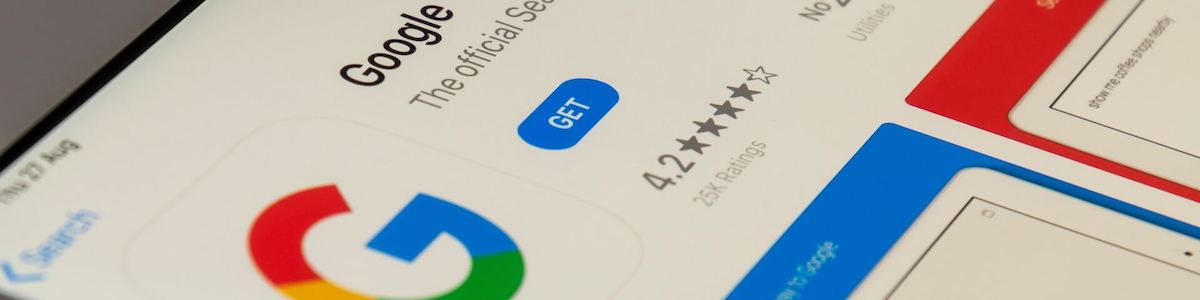
Google Sheets Daily Timesheet Template
What is a Google Sheets Daily Timesheet?
Google Sheets is a spreadsheet application that almost exactly looks like Microsoft Excel, but allows real-time collaboration between users and team-members, needs internet access, and saves files in Google Drive, however, deals with only simple calculations. In this article, we'll look at how you can build and manage a Google Sheets daily timesheet template, as well as give you some ideas of how to elevate your timesheets to another level.
Google Sheets is a more popular choice, compared to Excel, to be used in tracking working hours and creating daily timesheets because it’s free and accessible.
Anyone can create a Google account and if they are already accustomed to Excel’s familiar spreadsheet interface, it’s going to be an easy transition. Instead of saving files in the desktop folders, documents are saved in the cloud; data is safe, secured, and allows sharing. Because everything can be done online, as long as teams are connected to the internet connection, users can update timesheets simultaneously.
A daily or weekly timesheet format or specific timesheet template created in Google Sheets benefits freelancers, small business owners, project managers, employees, contractors, remote employees, and HR personnel. Its cloud-based and collaborative features allow tracking and data entry from teams far away from each other or in different locations.
How to Create and Set Up a Google Sheets Daily Timesheet?
Firstly, set the necessary headers for the daily timesheet. The headers would depend on the type of daily timesheet, but as an example, it’ll be assumed it’s a daily timesheet for multiple employees in a single project for a month. The headers are structured like this (yellow box):
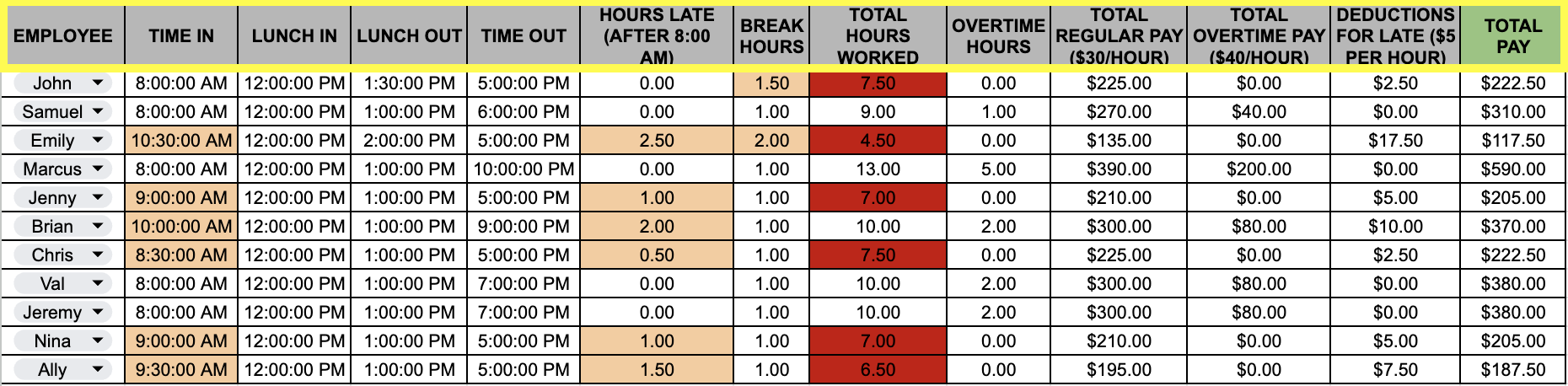
Depending on whether this Daily Timesheet also includes the ‘Total Pay’ and ‘Overtime Pay’, they can also be included as additional columns.
To make the Daily Timesheet readable and user-friendly, make use of Google Sheet’s tools and feature. Bold the headers so that they are identifiable as categories and center-align texts. It may also be helpful to freeze header rows so when the entries get longer, they will still be visible. Make grid lines, borders, and section separations visible so it’s easier for users to navigate through the timesheet.
Secondly, it’s important to format the columns, like the ‘Date’ column to show the preferred date style or format (Format > Number > Date). Similarly, do the same thing for the time fields ‘Start Time’, ‘Lunch In’, ‘Lunch Out’ and ‘End Time' to be in HH:MM or HH:MM:SS formatting (Format > Number > Time). For ‘Break Hours’ and ‘Overtime Hours’, set the number field to display two decimal points (Format > Number > Number).
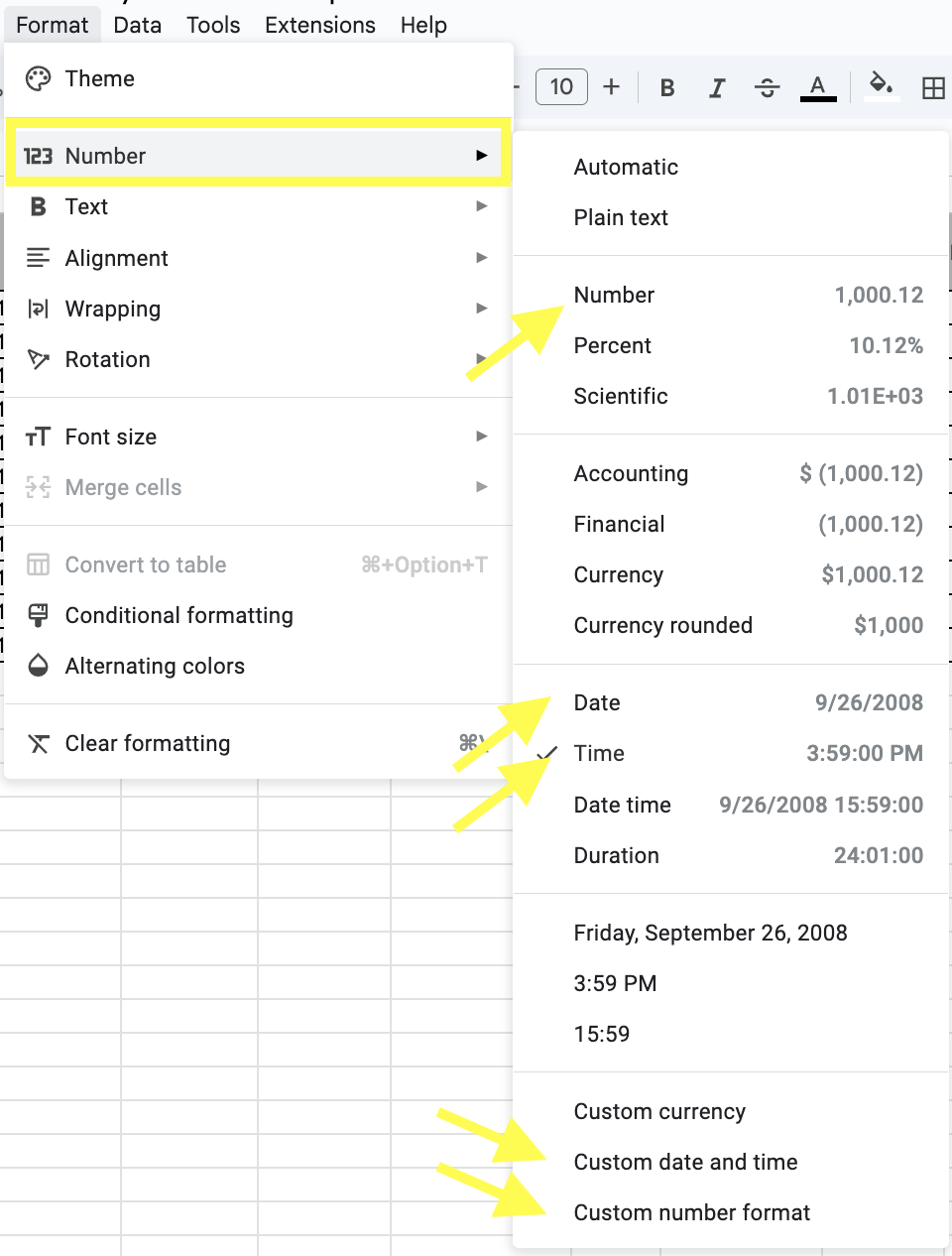
Thirdly, add formulas to the columns to automate calculations for ‘Break Hours’, ‘Total Hours Worked’, ‘Overtime Hours’, and others. Similarly with Excel, it’s easier to calculate if the units are all the same. In order to implement this, don’t forget to multiply by 24 to convert into hours.

Fourthly, if it’s necessary to add conditional formatting like the employee getting into work late or exceeding break hours, that can be set in Google Sheets (Format > Conditional formatting).
Fifthly, it’s important to protect sheets and cells with formulas. Since the sheets are for team members to access and use, it’s necessary to prevent accidental changes. Right click, and then click on Protect Range or set permissions.

Sixthly, when sharing adjust the sharing settings and only allow certain team members to edit, and if necessary, others are for viewing.
Lastly, create a ‘Legacy’ form to be used as the original Daily Timesheet. When needed to create another copy of the Daily Timesheet for use, managers can simply copy off that legacy document. It’s important to set proper namings in the copies of Daily Timesheets to avoid users for opening the wrong one and entering their data there.
What are the Most Common Formulas for Calculations in Google Sheets?
Google Sheets Daily Timesheet and Break Hours
Depending on the organisation, they can set the maximum break hours workers can take. Usually it’s 1 hour for lunch break, and normally it isn’t part of the pay.
Use the formula: = (BREAK_OUT - BREAK_IN)*24
Total Hours Worked
This is the total hours worked, the difference between the end time and start time, minus the break hours.
Use the formula: = (END_TIME - START_TIME)*24 - BREAK_HOURS
Overtime Hours
The overtime hours indicate the total hours the worker has worked beyond the standard working hours and set working end time. For example, it’s considered overtime if the worker worked beyond 5 PM, regardless if they worked 8 hours during the day within their working hours (8 AM - 5 PM).
Use the formula: = IF(TOTAL_HOURS_WORKED > 8, TOTAL_HOURS_WORKED - 8 , 0)
Total Regular Pay
The total regular pay is the total pay of the regular working hours.
Use the formula: = TOTAL_HOURS_WORKED*REGULAR_RATE
Total Overtime Pay
The total overtime pay is the total pay of the overtime hours.
Use the formula: = OVERTIME_HOURS*OVERTIME_RATE
Total Pay
The total pay is the sum of the total regular pay and total overtime pay plus any additional commissions or minus deductions (for example, late time in or exceeding the break hours).
Use the formula: = SUM(TOTAL_REGULAR_PAY, TOTAL_OVERTIME_PAY)
What are the Benefits of Using Google Sheets for Daily Timesheets?
Google Sheets Daily Timesheets are Cost-Effective, Accessible, and Cloud-based
Google Sheets is free to use as long as everyone has Google accounts. To expand data storage, they can subscribe for a premium account. Since daily timesheets are stored in the cloud, they are also accessible on mobile phones and tablets. Using the Google Sheets app, they can view the columns and rows, as is, similarly with using a desktop or computer.
Allows Tracking and Data Entry From Teams Far Away From Each Other or in Different Locations
Google Sheets can be accessed anytime and anytime, which promotes real-time collaboration between team members at the same time. Managers are able to see the progress in real-time as well. Let’s say, the workers work in different sections in the project site. They don’t need to run over to the main office to enter their time in and outs. It’s also not advisable to let them input data after the day ends, since data can be tampered with.
Automated Simple Calculations for Solving Total Hours and Pay
Similar with Excel, Google Sheets can also do calculations. It might not be able to do complex ones, but the simple ones can be optimised to still achieve the necessary results.
Google Sheets Timesheet Templates are Customisable and Flexible
Google Sheets can be customised and designed to match the needs and uses. Using the spreadsheet formatting, columns and rows can be formatted into date, time, and number fields. There are also dropdown menus perfect for prefilling the employee names, conditional formatting to show if they’ve exceeded the break hours, for example, and more.
What are the Limitations and Most Common Errors When Using a Google Sheet Daily Timesheet?
For large organisations, it might be harder to log for thousands of employees or extensive data in rows, especially in spreadsheet formatting. With this scalability issue, it’ll be bothersome to manage large volumes of data.
Even if the limited row and column capacity won’t be an issue, spreadsheets can be customised to a certain degree, but it’s not as flexible and functional compared to specialised digital tools.
Viewing a spreadsheet on the phone and navigating through the columns and rows using a mobile phone or tablet is not an idea way of logging in working hours. Dedicated digital tools and timesheets software can extremely alleviate these notable limitations in Google Sheets.
Having a daily timesheet in Google Sheets is convenient for its formulas and functions for automated calculations, but it still requires manual data entry - actually typing in the date and time. Since these are the two most important data in a daily timesheet, incorrect timestamps and miscalculations are bound to happen. Worst cases, there might even be missed entries.
Google Sheets isn’t exactly designed for high-security data handling. Even if there are permission settings, they don’t provide the proper security that protects employee information.
Although reporting and data analysis are available in Google Sheets, it still requires manual filtering and sorting.
Why Consider Alternative Digital Tools like Dashpivot?
If your organisation is looking to create a digital daily timesheet that doesn’t involve the spreadsheet formatting or columns and rows, it’s better to use a tool like Dashpivot as it uses a document fill-out type of formatting. Instead of viewing spreadsheets, columns and rows on your mobile phones and tablets, you’re looking at a user-friendly document that has pre-filled texts, text boxes, date fields, tables, e-signature section, and many more.
Additionally, Dashpivot has formula fields that automate excel timesheet formula and calculations. You can calculate for the break hours, overtime hours, total regular pay, overtime pay, and total pay in a table and use formulas across the cells in the table you’ve attached in the daily timesheets document. The syntax are closely similar to Google Sheets, so transitioning isn’t that difficult. If in Google Sheets the cells with formulas are prone to accidental edits and deletion, Dashpivot’s formula fields can’t be that easily edited when you’re filling out the daily timesheet. In fact, all prefilled data and formatting can’t be edited when you’re filling out the form.
In filling out a daily timesheet document in Dashpivot especially with the dates and time, all you have to do is just choose from the drop-down. No need to manually input the hours. In Google Sheets, there’s a tendency for it to input PM instead of AM.
Workers filling out in Dashpivot won’t miss out on this small detail. Additionally, there’s an option for fields to be ‘required field’, meaning the system will prompt if the user misses filling out fields.
Dashpivot has a highly secured and centralised database for all your daily timesheets and other documents. With its flexible folder system, you can group daily timesheets by month, or by team, or by project. You can also layer permissions across folder where only certain individuals have access to the ‘legacy’ daily timesheet form and the actualy daily timesheet entries.
Reporting and data analytics is available in Dashpivot as well. You can create dashboards and charts from all entries across your daily timesheet documents in the database. You can easily retrieve information across all the documents and seamlessly create analytics to track resource allocation and performance.
When Should You Switch from Your Google Sheets Daily Timesheet?
When you need a mobile-friendly platform that is more suited for field teams, then use Dashpivot. In dynamic industries, especially in the construction industry and for construction specific timesheets, every working day is fast-paced and hectic.
The least of the workers' concerns is manually filling out their times and scrolling through columns and rows in Google Sheets.
What they need is a different formatting for their daily timesheets, where they can simply click, choose from the drop drowns, and then done.
Dashpivot does all that and automates the calculations. Even if offline, Dashpivot saves entries and syncs right back in once you’re connected to the internet.
Unlike Google Sheets, and other spreadsheets, Dashpivot can actually be customised. Organisations and teams can create standardised daily timesheet forms to be used all throughout. They can design and customise the legacy daily timesheet that the workers are going to use. There’s no need to create copies like what you do in Google Sheets. In Dashpivot, just simply click “Add Form” and you’re ready to go.
One thing that Google Sheets doesn’t have is an approval workflow. Managers may attach their signatures as a photo in the spreadsheet, but that can easily be tampered with. Dashpivot has a workflow feature with approval signatures, where you can actually see which documents are up for approval and ones that have already been approved. Managers and supervisors can easily review, approve, and reject entries. Signature fields are also available where managers/supervisors can draw in their signatures via mobile phone or tablets.
If you need to collect data from across teams in multiple sites, Dashpivot makes it easier to collaborate with teams. It simplifies the process, reduces administrative-type of work, and improves productivity. HR and managers don’t need to spend hours just compiling and verifying data, and fixing timesheet data.
With all of Google Sheet limitations being alleviated by Dashpivot, it’s time to consider it as the smarter alternative. Improve accuracy, ensure seamless workforce management, and save lots of time with Dashpivot.
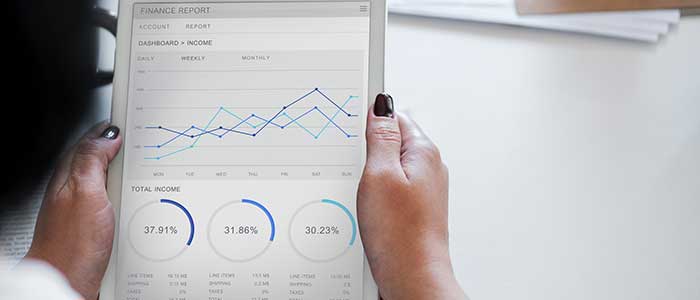
Cost analysis template
Do project based and other cost analyses using this framework

Dayworks sheet
Capture and manage external daily hours which you can't do in a google sheets template

Site diary template
Complete and organise your daily diaries more efficiently.


