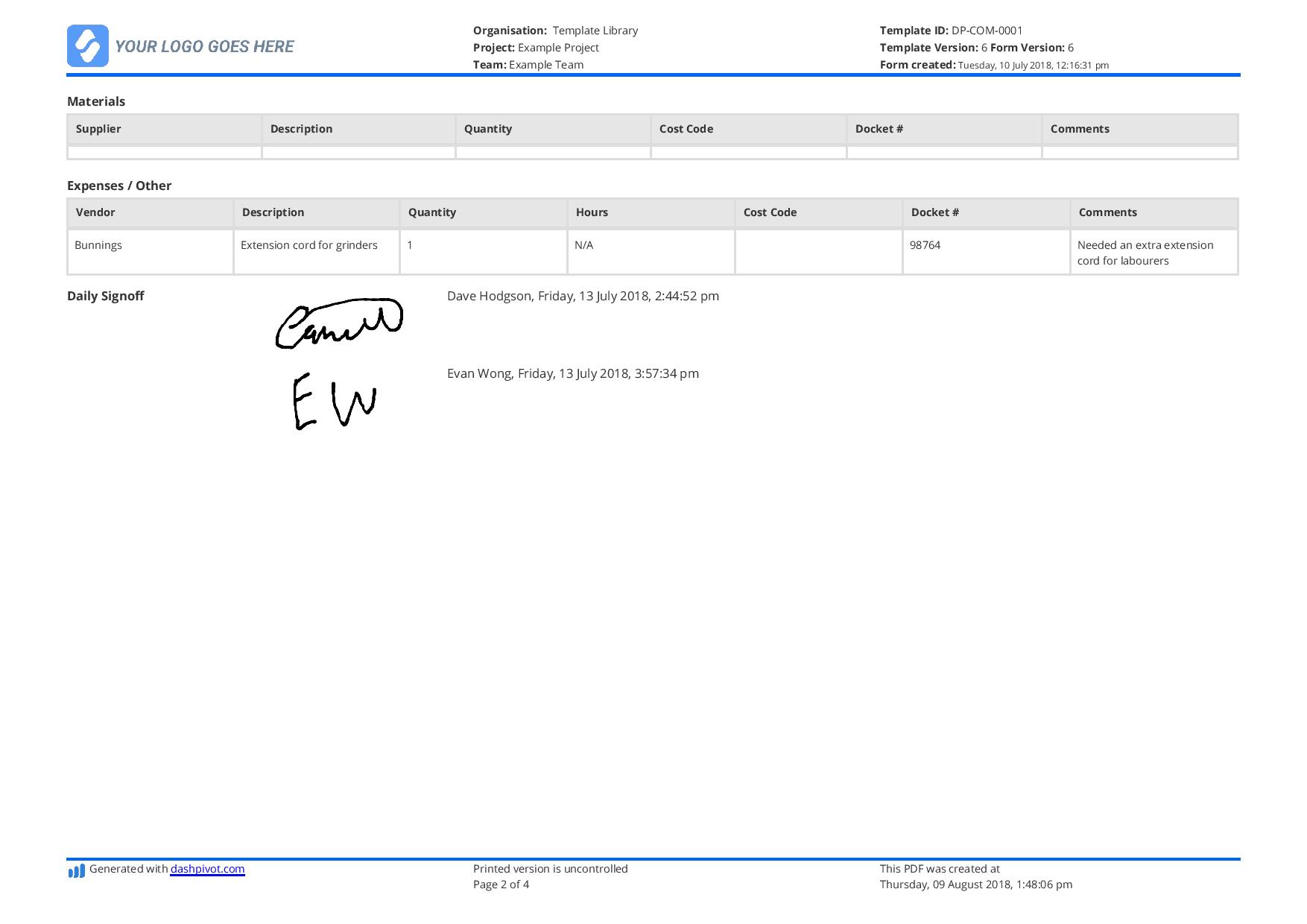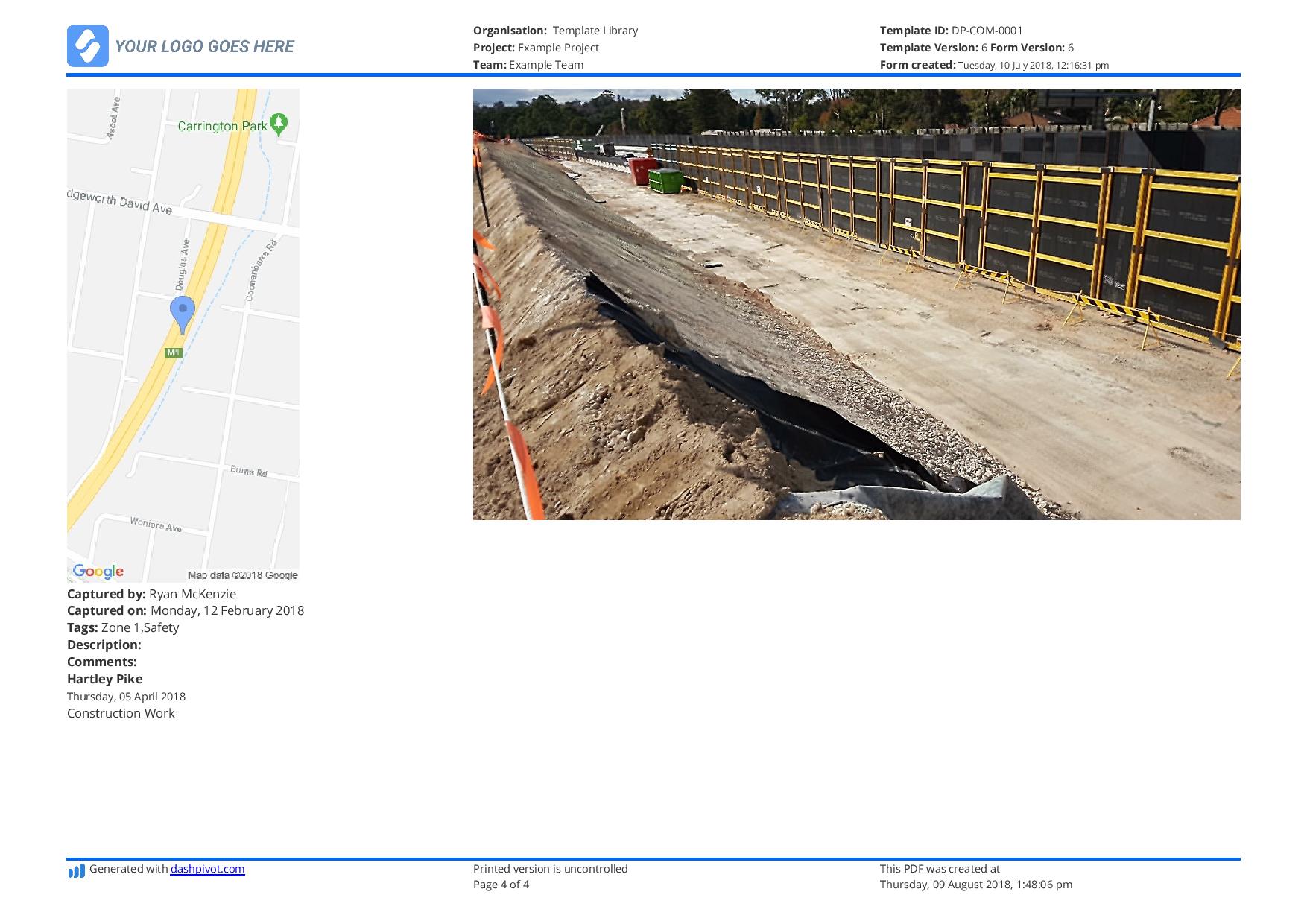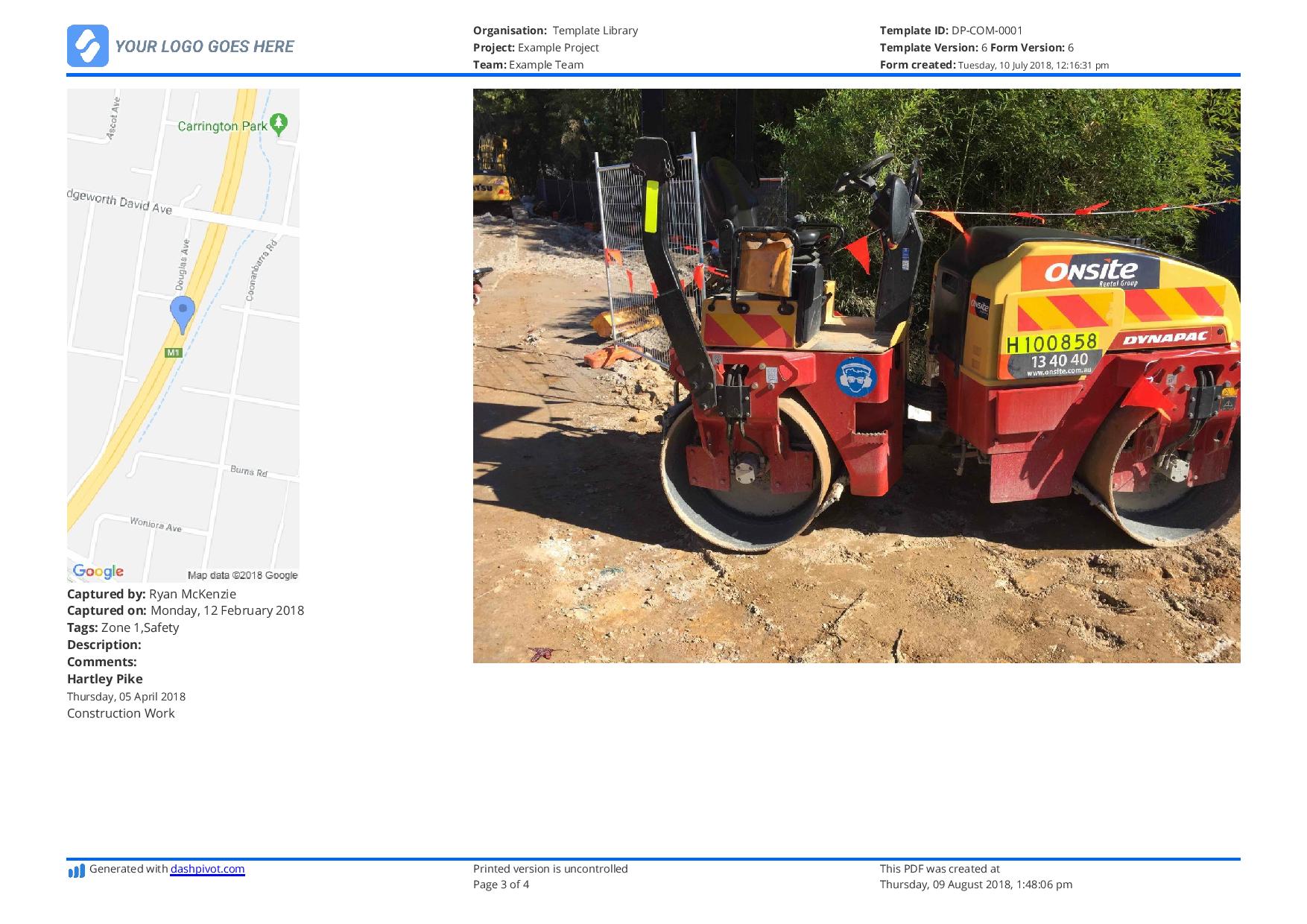Dashpivot article – Power BI forms integration

Power BI Forms Integration
Why are Digital Forms Crucial for Data Collection?
Digital forms are now used across multiple industries today going forward with paperless operations. It streamlines operations, improves overall efficiency, and prevents data inaccuracy and inconsistency. And if you are using digital forms and PowerBI, then you should ideally have a PowerBI forms integration up and running.
With digital forms, it’s faster to collect data across multiple officers or sites, team members can easily share forms to one another remotely, files can be organised more efficiently, data won’t be easily lost or tampered with, and many more.
Organisations and businesses can greatly benefit in embracing digital transformation, as it offers sustainable and inexpensive ways to manage data. It is one of the key parts of industrial change.
How Does PowerBI Forms Integration Enhance Data Analysis?
Digital forms offer a quick and easy way to collect data. By simply using a mobile phone or a tablet, employees and workers can conveniently fill out forms or collect data from where they are, anytime and anywhere.
How can organisations use digital forms to enhance data analysis? It’s common practice for organisations to use data and turn them into valuable information to improve operations, predict trends, and make informed decisions based on true data.
Data analysis is crucial, as it leverages data effectively so that organisations can stay on top of trends and can mitigate risks as early as possible. From digital forms being used to collect data, Power BI is the tool to use to general advanced analytics. Power BI provides powerful and insightful visualisations like dashboards, charts, graphs, plots, treemap, KPI, slicers, map, gauge, and others. The important thing to consider are integration software that connect your digital forms to Power BI.
The integration of digital forms with Power BI can streamline workflows and decision-making processes. By using digital forms, it eliminates the tiresome manual data entry. And with real-time access to these digital forms, organisations can save time with generating dashboards and reports for data analysis in Power BI. This allows key persons to focus solely on analysing data rather than spending a lot of time on data collection.
Data integration between digital forms and Power BI is valuable as it fosters better collaboration across teams and departments. Teams can access and share up-to-date data through the shared dashboards conveniently. Aside from those, it also fosters proactive problem-solving. If key persons can monitor data in real-time, then they can immediately identify issues that arise and discuss for actionable items that address these issues. Real-time data integration between digital forms and Power BI is valuable across multiple industries, since most of them rely on timely data.
What are Some Use Cases Where Digital Forms are Integrated in Power BI?
Progress Tracking
Digital forms like daily/weekly/monthly reports, task tracking forms, and Gantt charts are used to collect data using digital tools. Organisations have to ensure data entry is consistent to have a structured and complete data to be displayed onto dashboards.
Almost all companies track progress in one way or another. For example, construction companies run daily progress reports to document and understand daily progress, and share it with other stakeholders.
Timesheets are used to track resource hours or the hours employees, equipment, and contractors spend on specific tasks. Digital tools can be especially helpful to avoid manual entry onto Power BI’s dashboards. Managers can easily view summarised data and track employee performance.
Reporting
Digital forms like incident reports, daily activity reports, equipment logs, personnel logs, inspection checklists, regulatory reporting forms, audit reports, compliance checklist and more can be used and integrated into Power BI for data visualisation or charts. For example, incident reports need to be tracked for compliance and for the management to be aware of. Even equipment and personnel logs need to be tracked in real-time, so managers can know who worked on the equipment last or who were the most recent employees on shift.
Quality Control
Digital forms like product inspection checklists, process audit forms, defect logs, non-conformance reports, calibration records, maintenance checklists, pre-start checklists, material inspection form, evaluation form, ISO compliance checklist, certification tracking forms, packaging inspection forms, and more are used for quality control. These help organisations are able to track quality metrics and use the dashboards to identify which aspects are causing delays, quality problems, and issues in product quality.
Expense Tracking
Digital forms like site inspections, project expense forms, travel expense forms, invoice submission forms, vendor payment forms, forecast adjustment forms, petty cash requests, miscellaneous expense forms, and many more are used for expense tracking. Organisations are able to track and monitor real-time expenses via Power BI’s dashboards and charts, and keep the entire company’s expenses on track and within the budget. Through digital forms, it’ll be easier for employees and workers to input data, and if the digital tool being used is integrated in Power BI, managers can monitor and track expenses easily.
Feedback and Surveys
Digital forms like customer satisfaction (CSAT) surveys, product feedback forms, employee engagement survey, exit surveys, post-event survey, product testing survey, and many more can help organisations collect data conveniently without the hassle of back and forth communication with customers, vendors, and employees. Integrating these digital forms into Power BI will provide powerful and valuable insights to improve operations, performance, and product.
What are the limitations of Microsoft Forms?
If you're using Microsoft Forms, despite its ease of use and accessibility, it does have certain limitations that users should be aware of, especially when dealing with more complex data collection and analysis needs.
One of the main limitations of Microsoft Forms is its restriction on the number and type of questions and responses. Each form can include up to 100 questions, and it can collect up to 50,000 responses. This cap might suffice for many users, but for large-scale surveys or data collection efforts, these limits could be a significant constraint. Additionally, while Microsoft Forms supports a variety of question types, such as multiple choice, text, rating, and date, it lacks more complex question types and advanced survey functionalities like matrix questions or detailed conditional logic. This can be a drawback for users who require sophisticated survey designs.
Setup Better Digital Forms which can Integrate with PowerBI
There are a number of solutions which are better for forms than Microsoft Forms, which were built specifically to handle field-based data collection, and then send that information back into a database like PowerBI.
Dashpivot is one such tool, a system which is used by thousands of industrial style companies to streamline their site forms and data flows.
With using multiple data entry systems, there are chances data is replicated. Team members will be confused which system will be used for reports, checklists, documents, and more. Scattered data may be even harder to collect, which will cause misinformation between bet members. Dashpivot is a tool that collects all your workforce in the same system and in the same database. No need for multiple systems. Make information collection and communication simple and efficient between employees and the management.
Physical papers may be lost and tampered. Not to mention, they’re bulky to collect. When it’s time to review and retrieve data, it would take hours just to run through the papers and find the data you need. Dashpivot makes it easier and convenient for you to collect, review, and retrieve whatever you need in a single database.
Dashpivot offers a wide range of pre-built templates in the public library, but it’s even better than you and your organisation can customise your own. Add your logo, input prefilled texts, insert tables, checklist, dropdowns, photos, videos, attachments, sketches and even more. You can do so much with having standardised forms for data entry. It keeps all data organised. You can even set required fields to ensure employees and workers don’t miss out on any information.
Easily access Dashpivot using a mobile phone or tablet. When workers on site need to use Dashpivot, let’s say an inspection checklist, all they have to do is get their phone and while they’re conducting the inspection, they use their mobile phones to check and inspect. With the already customised inspection checklist form, workers have a guide and flow which speeds up the entire procedure while ensuring quality. They can attach photos and videos on the forms as photographic evidence. Even if there is no internet connection, users can still access Dashpivot. The data is saved and will be synced later in the database once connected to the internet.
Dashpivot is the perfect tool to streamline your workflow and make your digital forms. So how can digital forms in Dashpivot be transferred within minutes to Power BI?
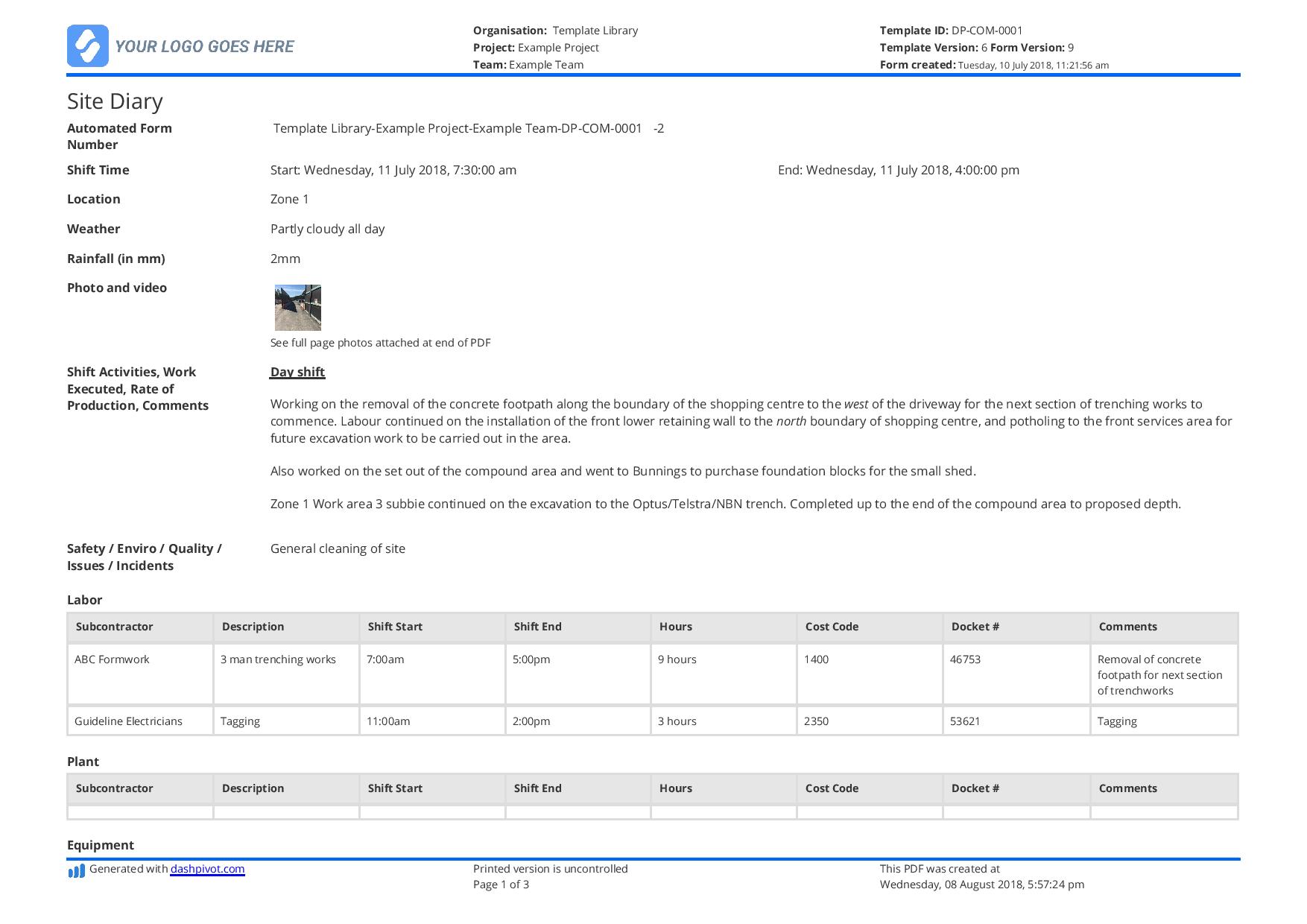
Choose from 100s of free form templates which can pipe into Power BI
What Tools is Used to Connect Your Digital Forms in Dashpivot With Power BI?
Dashpivot is the tool to create your customised digital forms. All your documents are stored in a single database, in a highly secured storage, with layered permissions, and a flexible folder system. Power BI is the tool used to create dashboads and insightful visualisations from organisational data coming in from the digital forms in Dashpivot. How do we connect these two and optimise streamlined workflow?
If you, your team, and your organisation is already using Dashpivot (or thinking about it now), you’re just a few clicks away into transferring data into Power BI. Flowsite’s (another one of Sitemate's platforms) Power BI integration allows the digital forms and documents from your Dashpivot account into Power BI. You can get all of your Dashpivot data and all forms and use Power BI to breakdown the data by using dashboards, charts, and reports.
Flowsite automatically automate the transfer of data by just simply setting triggers and actions in Flowsite. There is no need for any sort of coding or complicated process. Flowsite allows organisations to integrate data coming in from Dashpivot to Power BI. And it’s not just Power BI, Flowsite’s integrations also include Excel Desktop, SharePoint, Xero, QuickBooks, and Dataverse.
How Can Businesses Optimise Data Integration to Power BI Through Flowsite?
Organisations must monitor the quality of data coming from Dashpivot through Flowsite. It should be ensured that only accurate, complete, and important data are captured. You can set required fields in Dashpivot and make your customised forms as detailed as possible to ensure quality data.
Most importantly, organisations should provide proper training on how to use Dashpivot and Flowsite properly. Both of these digital tools are simple, quite easy to use, and with a user-friendly interface.

Site diary template
Complete and organise your daily diaries more efficiently.

Construction Change Order template
Manage change order completion and approval automation with this smart template.

Delay Analysis Report template
Detail those site delay events with this flexible template.